NuGrid
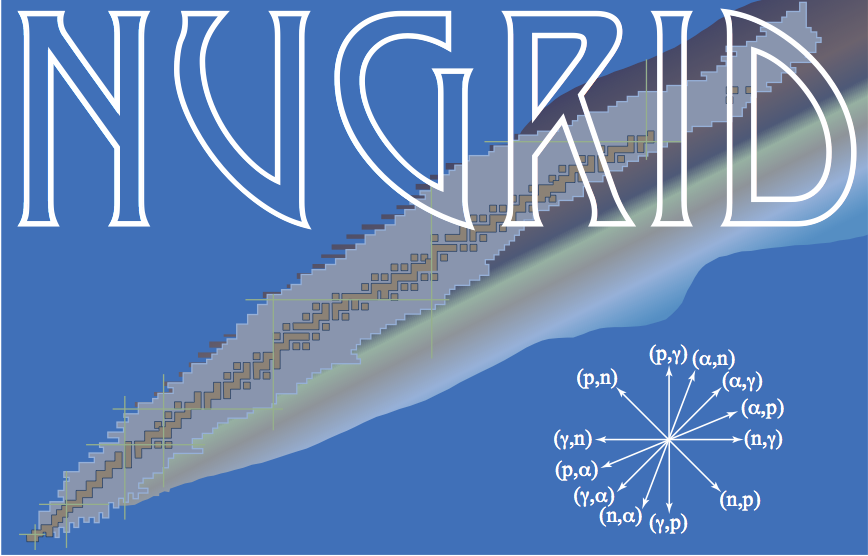
NuGrid website
Distributed Version Control
This page describes resources that users need to use the NuGrid distributed version control facilities. It starts with information on git that is used for active developement. For archival access to the NuGrid svn server see bottom of this document.
Git
Quickstart guide
Access with your browser
https://github.com/NuGrid/SAMPLE_REPOSITORY
Command line access:
- Install git on your computer. For example, if you are using linux:
sudo apt-get install git - For one time on each machine you need to configure git and tell it who you are and how you want to identify when talking to GitHub:
git config --global user.name "GITHUB_USERNAME"git config --global user.email "GITHUB_EMAIL"
- the most convenient way to authenticate with GitHub is to add your public ssh key to your github profile
-
In a convenient location on your computer clone a NuGrid repo, e.g.:
git clone git@github.com:NuGrid/NuPPN.git - If you want to make changes create a branch first:
git branch name_of_branch, then switch to that branchgit checkout name_of_branch, or in one stepgit checkout -b branch_name - make your changes to the branch and
git addandgit commit, thengit push; finally on the GitHub page do a git pull request and assign an assignee, and alert other through@mentions. - look into the difference between
git fetch(which is doing a plain sync of the remote with the local or origin) andgit pullwhich is a combination offetchfollowed bymerge - If you want to pull an existing branch from GitGub:
git checkout name_of_existing_branch, thengit pull origin name_of_existin_branch
Resources to adopt github
- svn 2 git transition guide
- Short online git tutorial
- First time git setup
- Git essentials and links to further resources
Useful commands
- provide a summary of branches, their relation and evolution:
git log --all --oneline --decorate --graph - you have made some changes to your repo and you would like to undo all of them and go back to the last commit, including recovering files that you may have deleted:
git reset --hard
Using Git Submodules
The purpose of git submodules is to create a version controlled link between the repository and git repositories that it depends on. When a repository is linked as a submodule the relative path to the submodule in the repository and the URL of the submodules remote is stored in the version controlled file “.gitmodule” if a specific branch to be tracked is specified it will also be stored in the “.gitmodule” file. When the submodule is linked and updated the result is a git repository nested with in your main git repository. NOTE: since the submodules are nested git repositories if your current working directory is in submodule any git command will act on the submodule and not the main git repository.
Adding a Submodule
To add a new submodule to the current repository use the command,
git submodule add <URL>
This will create the file “.gitmodule” in the root directory of the repository if the file does not exist already and it will create a directory containing a clone of the master branch from the repo at the URL. The path to where the submodule should be created can be specified using the command
git submodule add <URL> <PATH>
By default the submodule pulls commits from the master branch of the
submodule’s remote. A branch other than master can be tracked by using
the flag “-b
git submodule add -b <branch> <URL> <PATH>
Once the submodule has been added the submodule repository will be cloned into the specified path. NOTE: the submodule links to a specific commit on a branch not the branch itself; spesifying the branch tells git which branch to pull from when updating to the newest commit on the submodule’s remote. So when someone clones the repository the their submodule will point to the same commit even if that commit is behind the branch’s HEAD. This guarantees that a given commit of the main repository will always point to the same commit of the submodule unless it has been manually updated after being checked out.
Cloning a the Project
When cloning a repository by default the contents of the submodule are not fetched since they are tracked by a different repository. The simplest way to clone a repository with submodules is to tell the clone command to recursively clone the repository using the flag “–recursive”. The command is,
git clone --recursive <URL>
If the repository is not cloned recursively the submodules can be checked out using the commands,
git submodule init
git submodule update
or
git submodule update --init
In either case git processes two steps. First the submodules are initialized, the information about the submodule’s URL, PATH and BRANCH is updated in the main repositories “.git” files. Then the HEAD commit from the specified branch is checked out into the submodule’s PATH.
Whether you clone recursively or update the submodules manually, in either case git will checkout the latest commit in the specified branch not the branch itself. So when updated the contents of the submodule will be updated but in the detached HEAD state.
Updating submodules
Commands that update the main repository by default will not update the contents of the submodules. To update all of the submodules to the commit specified by the main repository use the command,
git submodule update
But if you would like to update the submodules to the latest commit on the submodule’s remote in the branch that it is tracking, then use the command
git submodule update --remote
If this change is committed then that commit of the main repository will point to the updated commit of the submodule. Alternatively if you navigate to the submodule’s directory you can checkout any commit which can then be applied to the main repository in the same manner.
Branching with submodules
If you switch to a branch that contains the same submodules pointing to
the same commits of the submodules, then using submodules will have no
side effects. However if you switch to a branch with different submodules
from the current branch there are two side effects. First, any
submodules that are not in the new branch will be left as untracked
files after checking out the new branch. Second, any submodules that
where not in the old branch will not be checked out after the branch is
checked out, so you will need to call the command git submodule update
so the submodule is checked out. If you switch to a branch with the same
submodules but which point to different commits then you will need to
call the command git submodule update to get the correct version.
Example of Submodules
There is an example use of git Submodules in the repository https://github.com/NuGrid/Sandbox under the lsiemens_banch branch.
Useful tools
Graphical tools
- github desktop
Linux
gitglocally allows to graphicaly see history, branches, etc.
svn
NuGrid maintains a svn server at Keele. It is for members only. As we transition to NuGrid GitHub organization content will be deleted from the svn. Use of svn for active projects is at this point not supported and strongly discouraged (i.e. don’t do it).
Resources for svn
- The svn book